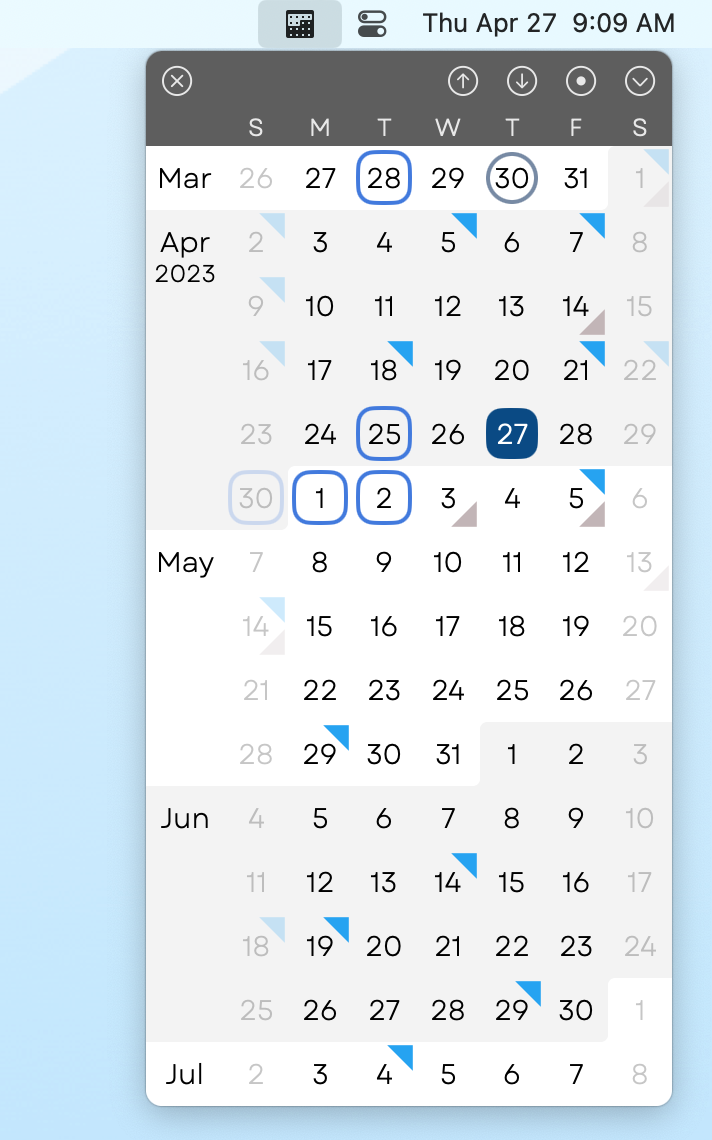
3MC is a fast, clean, configurable Mac calendar viewer. It pulls down from your menu bar with a click or keystroke, presenting a continuous, freely-scrollable view of three months’ worth of weeks, with configurable markers for your calendar events, switchable calendar views, and plenty of options.
Three month calendars, a classic style for paper desk planners, are much more useful than one-month-at-a-time views. Want to see how far out some event is? Wondering what day of the week it’s on? Need to plan time off sometime in the next six weeks? Do it at a glance.
3MC version 3 requires macOS Ventura. It’s a one-time, up-front purchase, at $7.99 in the US or similar price elsewhere.
3MC is by me, Aaron Trickey. For any questions, problems, support, or other feedback on the app, please drop me an email at 3mc@casualprogrammer.com, or find me at @at@universeodon.com on Mastodon.
Help & Usage
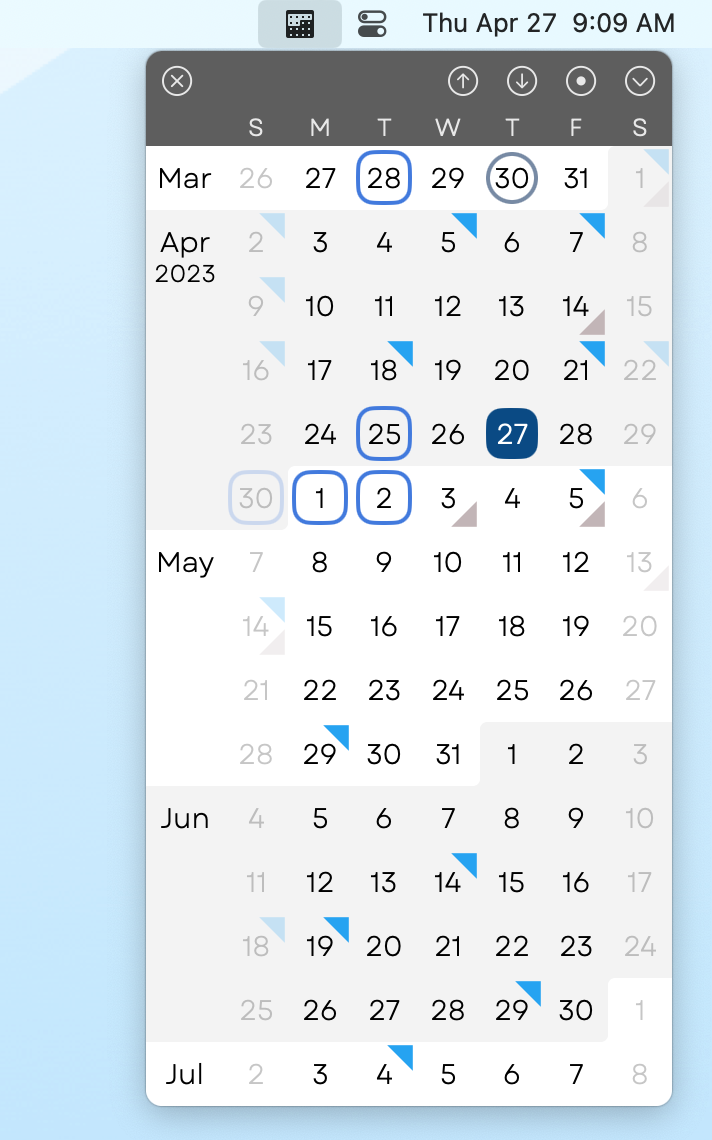
Click on the menu bar icon to open or close 3MC. While open, it stays on top of all other windows and won’t take keyboard focus, so you can leave it up while working on other things.
It always opens with today’s date visible. It selects the three months to show based on your settings; you can choose to put today’s month at the top, middle, or bottom of the view, or to always present the current quarter.
With the calendar open, you can freely scroll up or down with your scroll wheel or other scrolling gestures. Alternatively, use the up/down arrow buttons to jump up or down by one month, or press the “target” or “dot” button to reset to the initial scroll position.
There’s a menu, available from the rightmost button in the (default) toolbar, or by right-clicking on the menu bar icon. From that menu, you can pull up Settings, and start to tune things up.
First-time setup
When you first launch 3MC, an intro window will appear. You probably want to check the “Start 3MC automatically” box. You can always change this later.
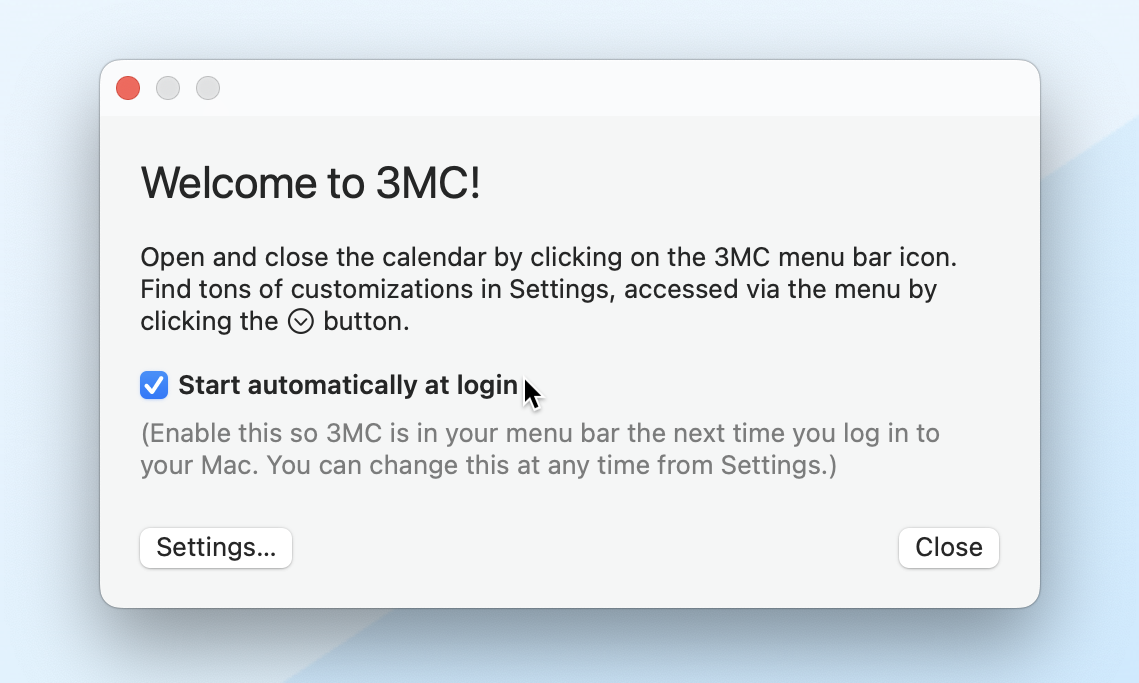
Configuring the calendar window
The first settings panel is for general calendar-window options.
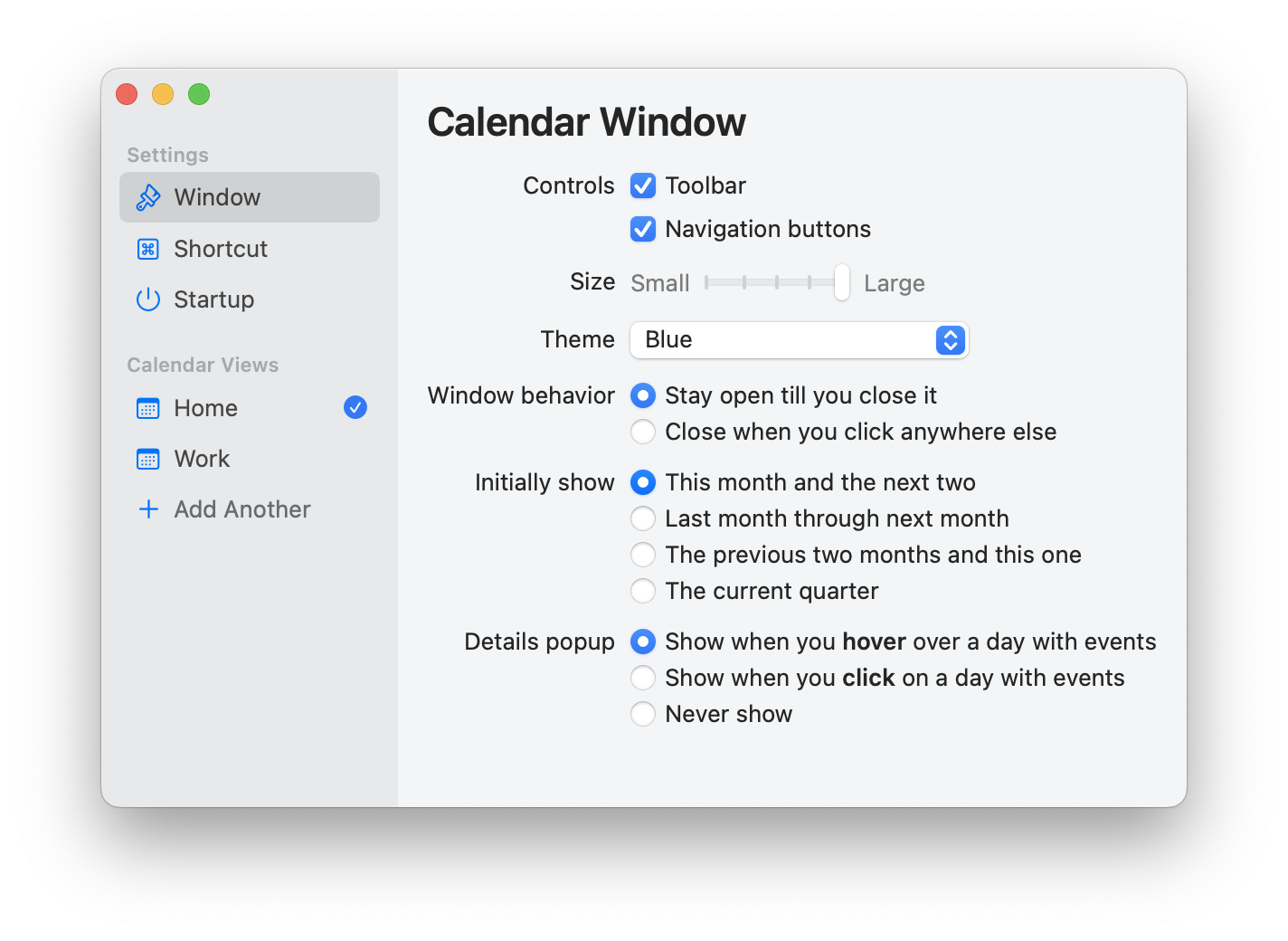
The first few options control how the window looks.
- Show or hide the little toolbar at the top. I tend to turn it off, for maximum minimalness, but then you need to remember the right-click action to get to the menu.
- Choose from five different sizes; this affects text sizing as well as overall calendar size, but every size shows exactly the same information.
- Pick a theme, if you like. By default, it follows your system light/dark mode switch with two basic themes, but you can lock it to one or the other, or choose from a few other variations.
The next few options control how it behaves.
- Choose “window behavior” based on how you want to use it. Do you want it to stay floating on top as you use other apps, perhaps as a reference or guide? Or do you want it to disappear when you go back to work elsewhere?
- “Initially show” applies to the dates shown each time you open the calendar from the menu bar, as mentioned above under Basic Usage.
- The “details popup” is a little floating window that lets you see what events are on a marked day. It can be tied to hovering or clicking, or be turned off if you just want a static calendar.
Configuring startup and the keyboard shortcut
Use the Shortcut panel to give yourself a global hotkey to open/close the calendar for rapid access. This works from anywhere, as long as 3MC is running, and as long as you’re not using another app which takes over that shortcut.
Use Startup to make sure 3MC is always in your menu bar by making it a Mac Login Item. Or not, if you don’t always want it there. You can always run it from Applications.
Calendar Views
A calendar view lets you configure the labels and events shown in 3MC, if any. You start with one view, called “Default”; you can stick with that or create additional views for different contexts like work vs. personal or different projects.
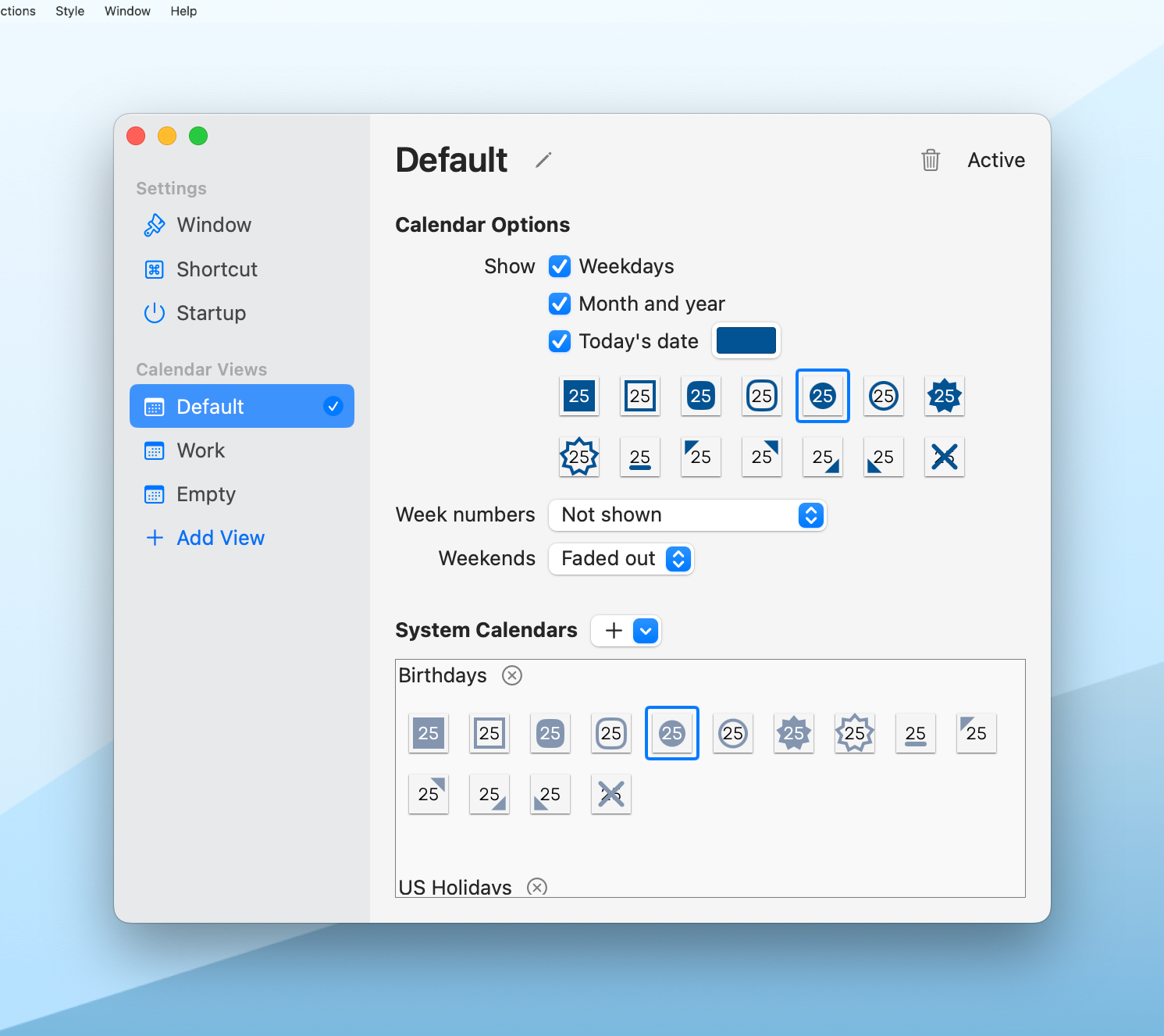
Each calendar view can be independently set up to show weekday names, week numbers, weekends, month labels, and a marker for today's date, and each one has its own set of system calendars you add. (These calendars are from your Mac's Calendar app.)
Once you have more than one calendar view, you can switch between them in a few places, including the app's menu and the Settings dialog.
You can also use an action from within the Shortcuts app, if you want to automate this switching, for example from a macOS Focus Mode.
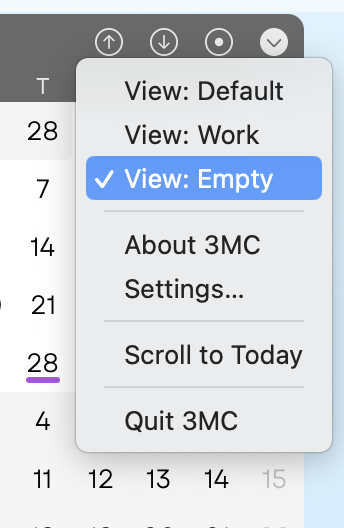
Viewing events
When a calendar day has one or more event markers on it, simply hover your mouse over it to see a brief summary. The squares reflect the calendar colors, and the events’ titles and time ranges are shown.
In Settings, you can switch this popup to a “sticky” mode where you have to click on a date to pop up its events, and click on a close button to make it go away.
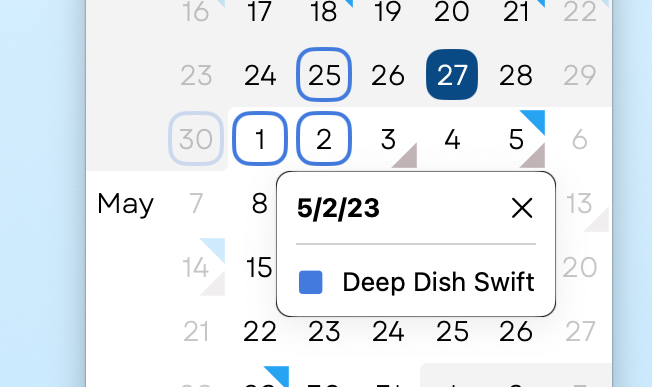
Note on languages and regions
3MC was designed to adopt your Mac’s system-wide date format settings. I’ve personally tested it with a fair number of languages and settings, but it’s possible you’ll use a combination which doesn’t look quite right; let me know and I’ll try to fix it. (3MC’s menus and dialogs are all in US English, however.)
Acknowledgments
- As of V3, I’m using the Garet typeface from Type Forward as the main calendar font. They make one font available for free (book weight), which is the one I use, and it looks great.
- Since V2, I’ve been using Sindre Sorhus’s KeyboardShortcuts package to choose and handle global Mac keyboard shortcuts. It’s easy to use, pure Swift, well-documented, and free software under the MIT license.
Release History
- Version 3, April 5, 2023, introduced switchable calendar views, revamped the Settings screen, added new themes, sizes, and more, switched the default calendar font, raised the minimum OS to Ventura, and changed its startup to integrate with Ventura’s updated Login Items in System Settings.
- Version 2.1.1, Oct 27, 2022, was an update to adapt to some changes in macOS Ventura (while retaining older OS support). Unfortunately, a small number of users ran into a major bug in this version, so I later withdrew it from sale.
- Version 2.1, Mar 3, 2022, was an incremental improvement, with updates to date views, scrolling, and settings.
- Version 2, Feb 14, 2022, added macOS Calendar integration to show events, along with keyboard shortcut support and much more configurability.
- Version 1, Nov 3, 2021, was an initial, simple calendar viewer with no event display.
- The original “3MC” was never released, and was one of the first apps I built when picking up iOS development outside work in 2008. It had the same infinite scroll and three-month view, but ran on the original iPhone.
